Meeting notes in Obsidian

This post a stab at implementing meeting notes in Obsidian. The purpose is to be able to see all notes taken during the day in once place, while also being able to review previous notes for recurring meetings. Also, being able to mark notes as processed to make handling meeting notes quicker, as there is no need to process a note twice.
Background
Ever since Things added support for Markdown, I have been using it for meeting notes. I have a Shortcut that creates a meeting note in the inbox for every meeting in the calendar for the day. It has been working above all expectations, and with the tags, I can easily pull up agendas and meeting notes for a specific meeting.
I am a big user of outlines, which means that I use bullet lists a lot. Indenting bullets in Things is very finicky, as it doesn’t use the standard tab and shift-tab for changing the indentation, and changing the order to bullets require copy/pasting. When taking quick notes in meetings, this becomes a cognitive burden, as I have to fidget with the notes instead of paying attention in the meeting.
I have been wanting to dip my toes in Obsidian for a while now, so this use-case could be a great first workflow to solve.
Periodic notes plugin
The first step is to use the Periodic Notes plugin to handle daily notes. Together with the Calendar plugin, navigating between different days is very fast.
The folder structure for my periodic notes are separated by type and for the daily notes, they have yearly sub folders to limit the number of notes in the same folder.
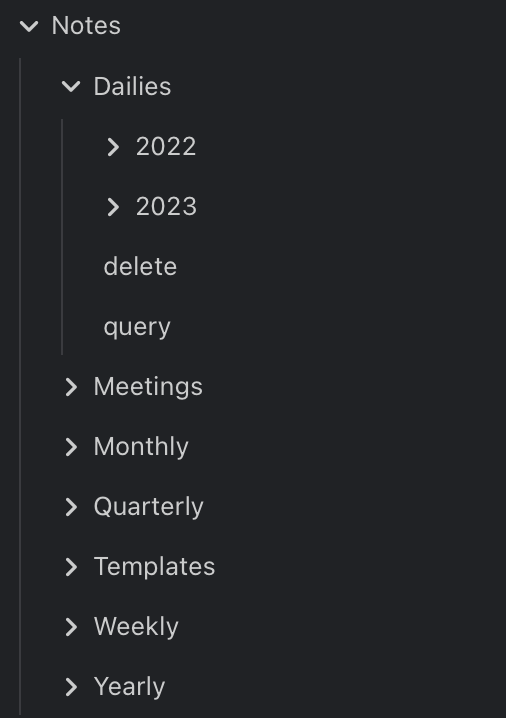
Daily note
The base for the meeting notes is the daily note. It contains all notes taken for a specific day. This simply means that going back to a specific day in time reveals everything that was handled during that day. The following sections describe what the different sections of the note structure mean.
Open actions
The first section contains all open actions, which in this context is mainly used to determine which meeting notes have been processed and not. The search covers all daily notes, which means that if there are unprocessed notes from a previous day, they will show up in the current note as well.
The search uses the tasks plugin and looks like this:
(path includes Notes/Meetings) OR (path includes Notes/Dailies)
not done
Daily retrospective
The retrospective section is mostly an experiment for now, and include a few sections on achievements and learnings for the day, what has gone well and what could have been done better.
Log
The purpose is to have a specific place for thoughts, decisions and small notes during the day. The inspiration comes from:
Along with her ever expanding to-do list, Maxine has kept a daily work diary on her personal laptop for the last decade. In it, she tracks everything she’s worked on, how much time she spent on it, any interesting lessons she learned from it, and a list of things to never do again (most recently, “Don’t waste time trying to escape spaces in file names in Makefiles—it’s too difficult. Use anything else instead.”).
— The Unicorn Project: A Novel about Developers, Digital Disruption, and Thriving in the Age of Data by Gene Kim*
To simplify and remove any barrier to adding a log, I’m using the Obsidian Memos plugin. It provides a UI that makes it easy to add a log, and also has the ability to list logs across daily notes and create saved searches.
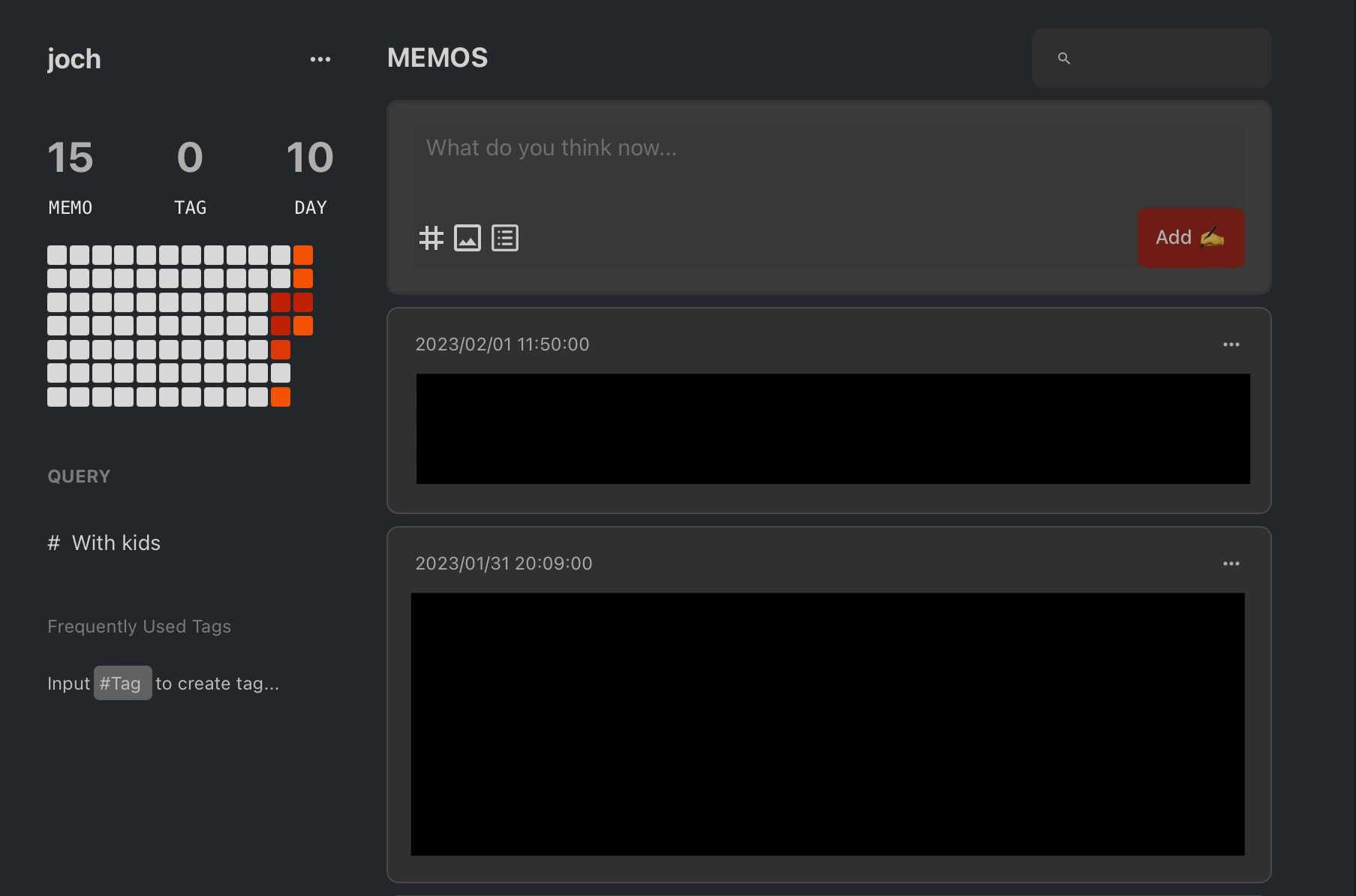
Notes
The notes section is used for non-meeting notes for the day. Adding a todo will make it appear at the top in open actions, so you don’t forget to process the note. Since I like using outlines, each section In this category starts as a top-level node, and sub-nodes are the notes for the topic itself.
Meetings
The meetings section is the meat of the daily note, and contains a list of all meetings with links to specific date based heading in separate notes. The benefit of this is that it’s possible to both see all notes for a specific day in the daily note, but also seeing all previous notes for a specific meeting when clicking on a specific meeting. For recurring meetings, this is a great way of seeing everything that has been discussed in the past.
Meeting notes
The structure of the note for a specific meeting looks like this:
Things agenda: [Firstname](things:///show?id=anytime&filter=Firstname%20Lastname)
- Goals doc: [Firstname’s Goals](https://docs.google.com/document/d/xxxx)
# [[2023-01-25]]
- [ ] Process notes
- Meeting notes here
- And here
---
Having a heading for each date is the magic key to automatically linking these notes to the daily note. I am using Things as a task manager, so for recurring meetings, I keep a link to open the agendas for that specific meeting automatically.
The top of the document also contain links to related document or pages, as well as any relevant reference material.
Meeting note template
The main template used in this setup is to create a section in the meeting note for the entry for the day. To use this, activate the Templates core plugin, and add a template with the following content.
# [[{{date}}]]
- [ ] Process notes
- tba
---
When you navigate to the note for a specific meeting, just press cmd+p and type “Templates: Insert template” and it will be inserted by the cursor. If you have multiple templates, then you will be asked to choose which template to insert.
The task in the template will be picked up by the daily note task search and added to the list of unprocessed notes. Once the meeting notes have been processed, just check it off to have it hidden.
Tracking unprocessed notes
Any todos in the meeting note docs will appear in the open actions list in the daily note. This makes it simple to keep track of meeting notes that need to be processed or handled in any way.
Automation
Next, I want to get my meetings into the daily note automatically, so I can focus on the meetings instead of managing Obsidian. While there are calendar plugins for Obsidian that integrate with Google Calendar and others, I need something that can connect with the local calendar database of my iPhone or iPad Pro.
My solution is to create an Apple Shortcut that pulls the calendar data and generates a daily note out of that. Since I am using iCloud to synchronize my vault, Shortcuts has direct access to its folders for creating files.
Copy and customize the Shortcut: Meeting Notes (Obsidian)
The magical part of this is the personal automation section of Shortcuts, as it lets me schedule running this automation, so I always have a fresh note ready to go in the morning. To set this up, in Shortcuts, go to Personal Automation and create a new one that triggers this Shortcut in the morning. I set mine to 07:00, so the note is ready to go as I wake up.
Example daily note
To make this setup easier to visualize, here is an example of a daily note, complete with sections filled in, linked meetings and incomplete processed notes. Some things have been redacted, as this is an actual note that I used for the day.
The daily note:
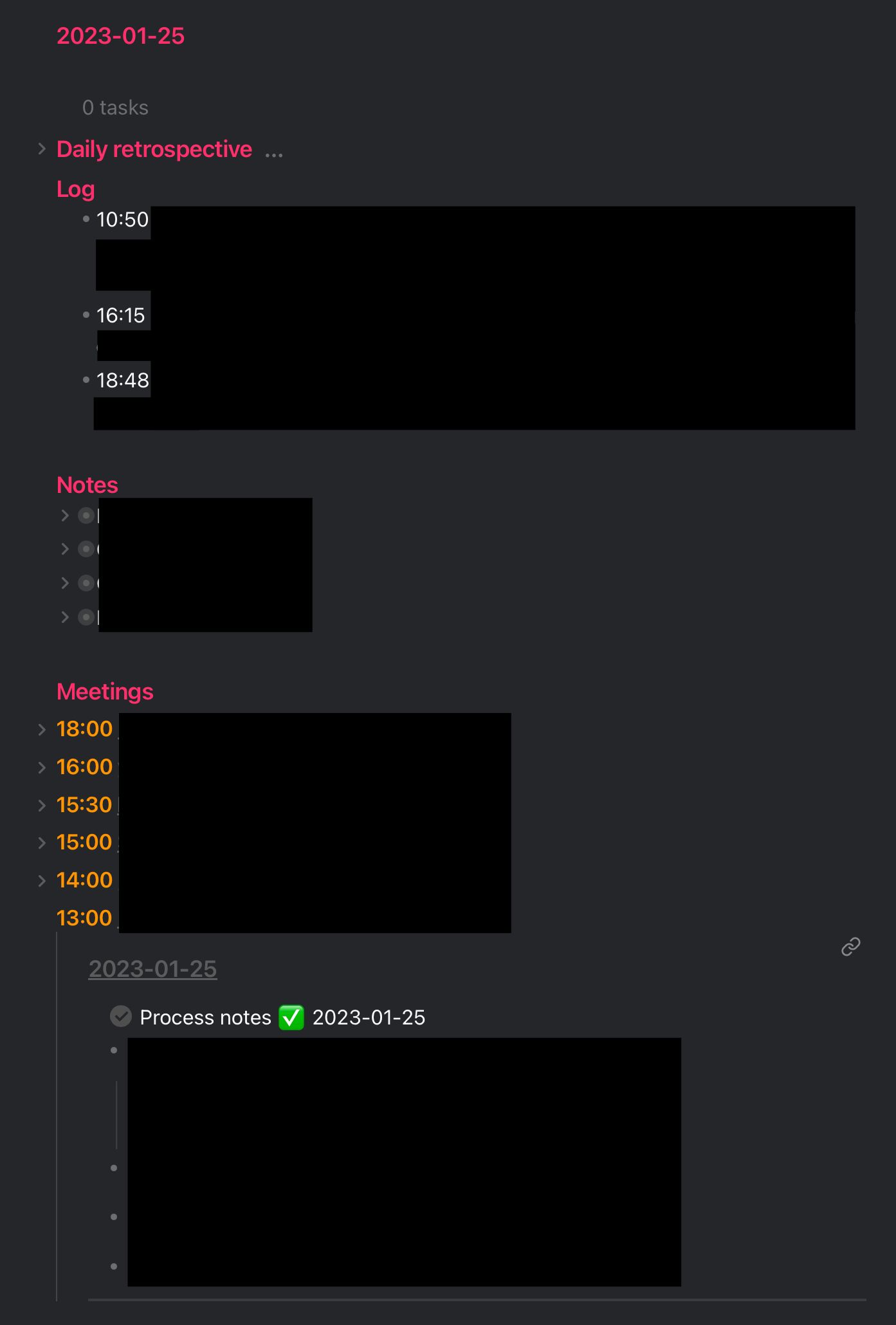
One of the meeting notes:
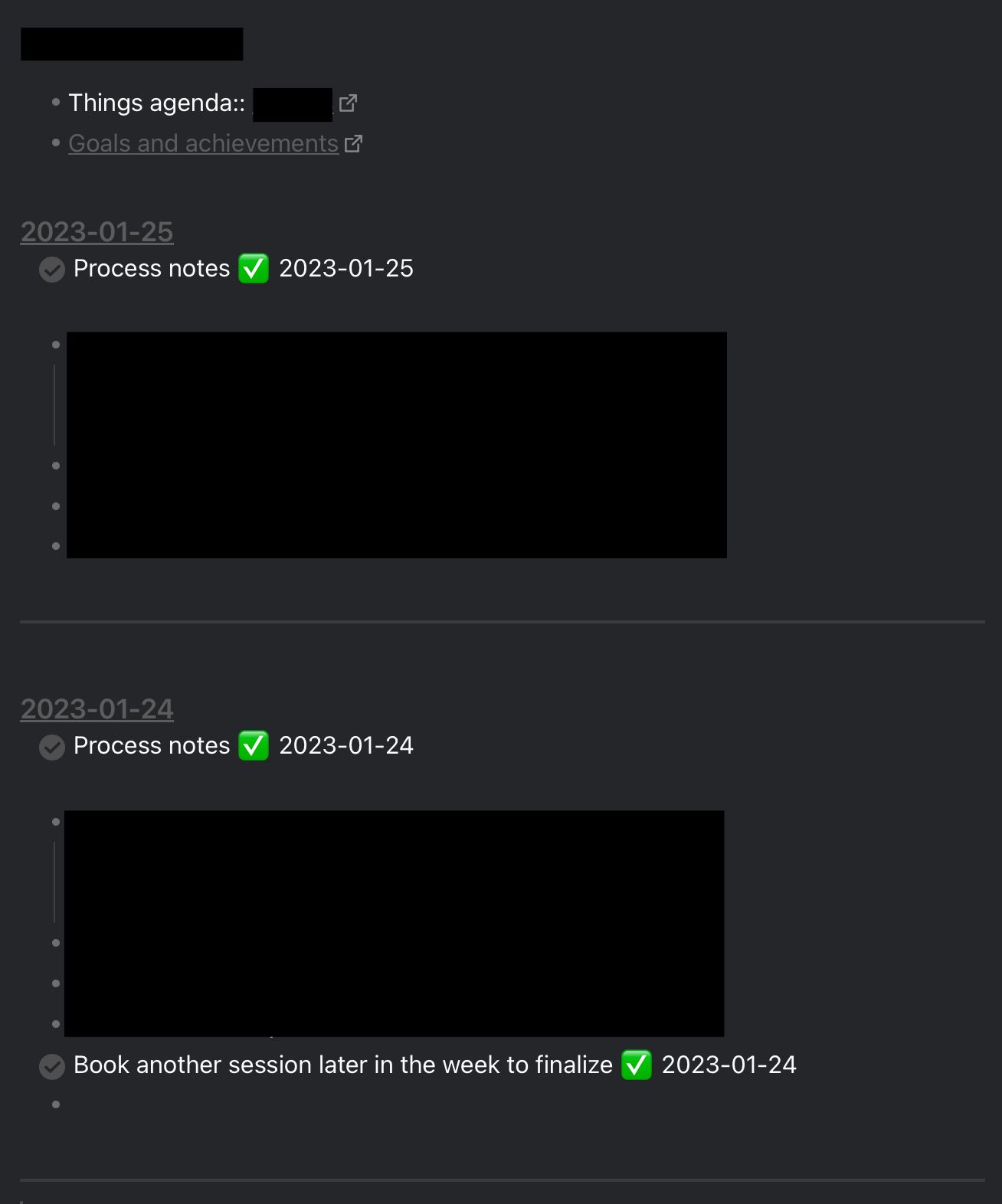
Outliner plugin
A great way of taking notes is by using outlines. While Obisidan renders bullet lists well enough, the Outliner plugin adds keyboard shortcuts that make editing the outline a breeze. There are shortcuts for moving a bullet up or down for instance, which makes note-taking a lot quicker, which is crucial in meetings.
Conclusion
This has been a great first dip into the power of what Obsidian can do. From what I set out to do: being able to see all notes for the day, and at the same time being able to easily refer to previous notes for recurring meetings, this has worked quite well. There are certainly things that can be improved, but this has been a decent start.